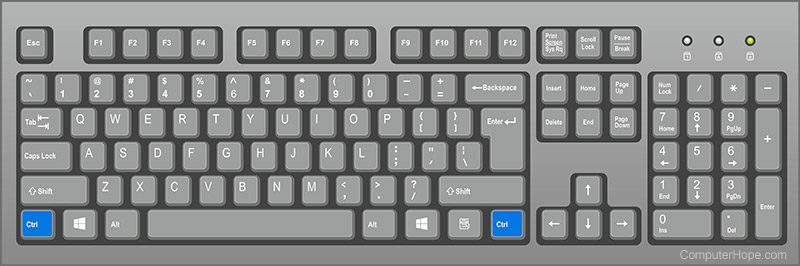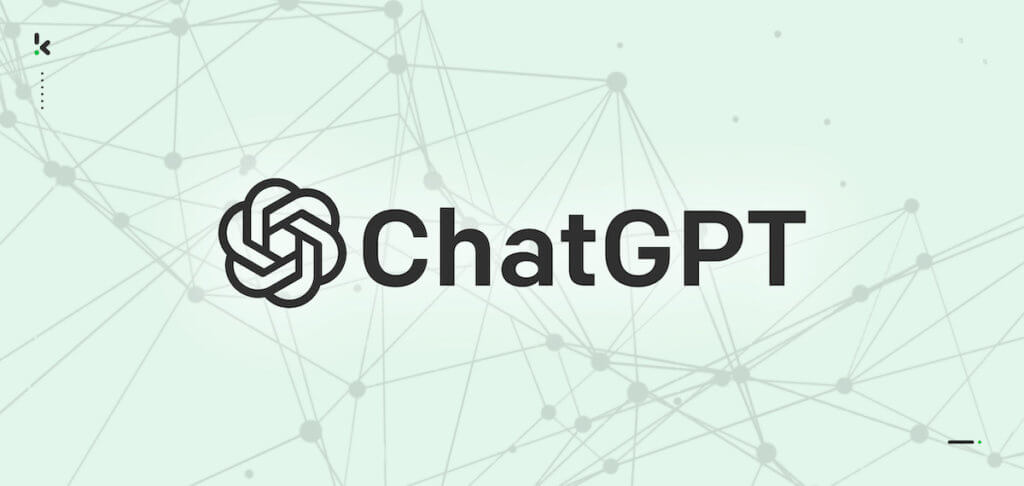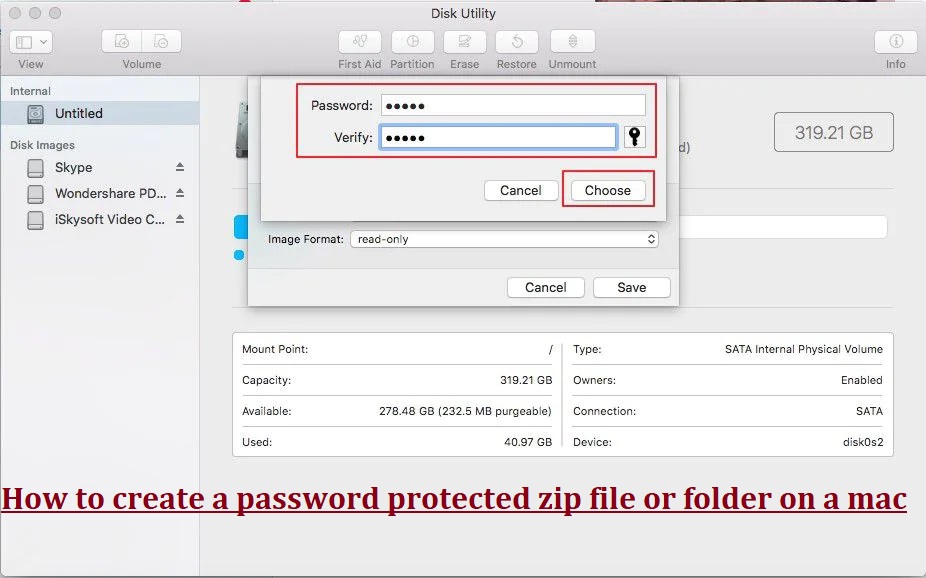Picture this – you’re sitting in front of your computer, crunching numbers for your report, or writing an essay. You’re moving along swiftly when suddenly, you need to copy, paste, or select all text. Your hand reaches for the mouse when you remember – there’s a quicker way. That’s where the control button on your desktop comes in.
The Importance of the Control Button
Why are we talking about the control button, you ask? Simply because it can be a major game changer in your productivity level. This tiny key, often overlooked, can speed up your work flow and save you precious time.
The Basics: How to Use the Control Button
Before we dive into the deep end, let’s paddle in the shallow waters first. To use the control button, press and hold it down while simultaneously pressing another key. For instance, to copy text, press Control and C together.
Understanding Control Button Shortcuts
A shortcut – the name says it all. It’s a quicker route to your destination. In this case, accomplishing your computer tasks faster. So, what kind of shortcuts does the control button offer?
Basic Control Button Shortcuts
Here’s your starter pack of Control button shortcuts:
- Control + C: Copy
- Control + V: Paste
- Control + X: Cut
- Control + A: Select All
Advanced Control Button Shortcuts
Ready to level up? Try these advanced control button shortcuts:
- Control + Z: Undo
- Control + Y: Redo
- Control + S: Save
- Control + F: Find
Boosting Productivity with the Control Button
Let’s dive deeper into how the control button can significantly boost your productivity.
Navigating Documents with Control Shortcuts
Imagine having to scroll through a 50-page document. It’s a nightmare, isn’t it? Here’s how the control button can help:
- Control + End: Go to the end of the document
- Control + Home: Go to the beginning of the document
Editing Documents with Control Shortcuts
Editing a document? The control button has got your back:
- Control + B: Bold
- Control + I: Italicize
- Control + U: Underline
Troubleshooting Common Control Button Issues
Even the trusty Control button can sometimes give you trouble. Don’t fret, though. Let’s look at some common issues and their solutions.
Sticky Control Button
Ever faced a situation where the control button just won’t let go? This might be because of the Sticky Keys feature. Just press the Shift key five times to toggle it off.
Control Button Not Working
If the control button doesn’t seem to respond, try rebooting your computer or check for any system updates.
Maximizing Efficiency with the Control Button
Unleash the full potential of the control button!
Customizing Control Button Shortcuts
Did you know you can create your own shortcuts? Just go to your computer’s settings and personalize the keyboard shortcuts to your preference.
Mastering the Control Button
The key is practice. The more you use it, the more second nature it becomes.
Conclusion
We’ve been on a rollercoaster ride with the control button, haven’t we? From basic to advanced shortcuts, troubleshooting issues, and even customization – the control button is the little hero of the keyboard. Make it your best friend and watch your productivity soar through the roof!
FAQs
- Can I use the Control button with a mouse?
- Absolutely! The Control button can be combined with mouse clicks for additional functionality.
- What if my keyboard has two Control buttons?
- Most keyboards have two Control buttons that function the same way. You can use either one.
- Can I change what the Control button does?
- Yes, you can customize the Control button’s functionality in your computer’s settings.
- Is the Control button the same on all operating systems?
- The Control button has similar functionalities across Windows and Linux. On Macs, the Command key functions similarly.
- Is there a way to find more Control button shortcuts?
- Definitely! You can find a comprehensive list of shortcuts in your computer’s help center or through a quick online search.