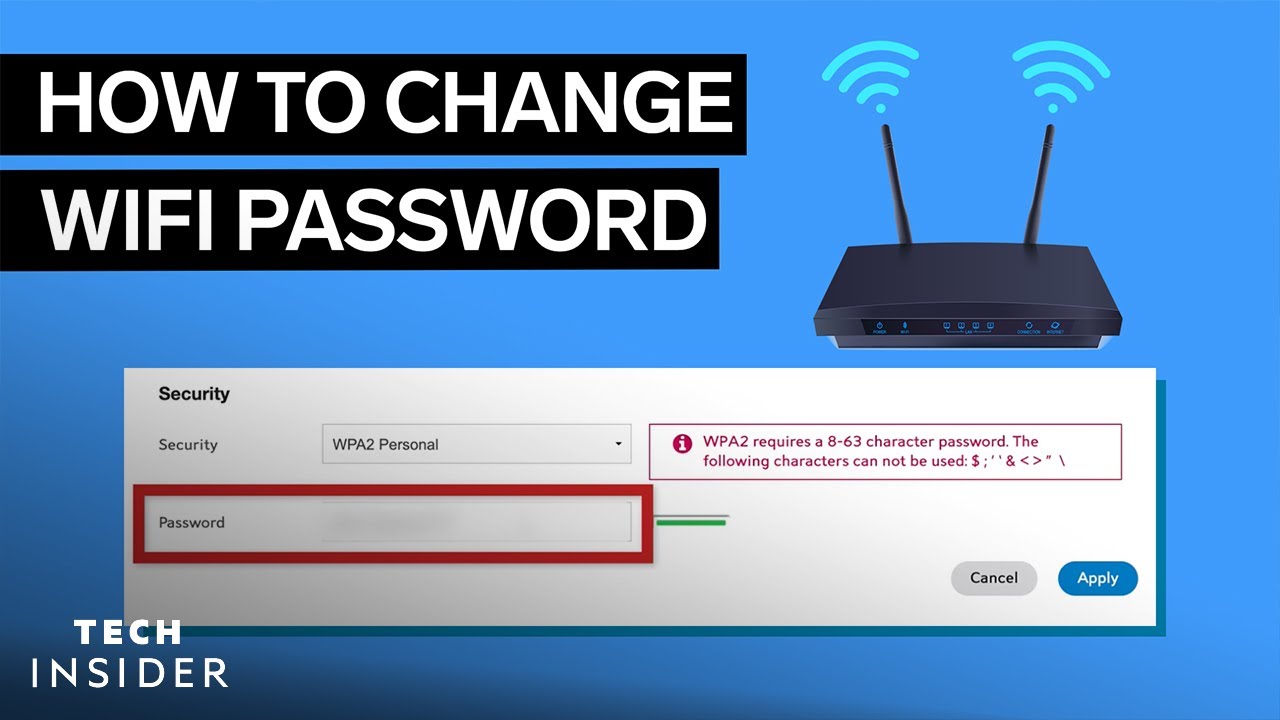- Enter the router’s IP address in your internet browser: Open a web browser on your computer and type in the IP address of your router. This is often something like
192.168.0.1,192.168.1.1, or10.0.0.1. If you’re not sure what yours is, check the documentation that came with your router. - Log in to your router’s configuration page: After you have entered the IP address, a login page should appear. Enter the username and password to log in. The default username and password for your router might be “admin” and “admin,” “admin” and “password,” or something similar. Check your router’s documentation if you don’t know the login details.
- Navigate to the Wi-Fi settings: Once logged in, look for the “Wireless,” “Wireless Security,” “WLAN,” or “Wi-Fi Settings” section. The exact wording might vary depending on the router brand and model.
- Change the Wi-Fi password: In the Wi-Fi settings, find the “Wi-Fi Password” or “Pre-Shared Key” text box. Type in the new password that you would like to use. Note that it’s a good idea to use a strong password that includes a mix of uppercase and lowercase letters, numbers, and special characters to improve security.
- Change the Network Name (SSID) if needed: While you’re in this section, you may also want to change the name of your Wi-Fi network which is often labeled as “SSID” or “Network Name”. This is optional, but changing the name can help you easily identify your network.
- Save your changes: Before navigating away from the page, make sure to save the changes you’ve made. There might be a “Save,” “Apply,” or “OK” button near the bottom of the page.
- Reconnect your devices: After you’ve successfully changed your Wi-Fi password, you will need to reconnect all your devices using the new password.
Please note that if you have difficulty at any point in the process, it can be helpful to consult the documentation for your specific router or seek support from the router’s manufacturer.